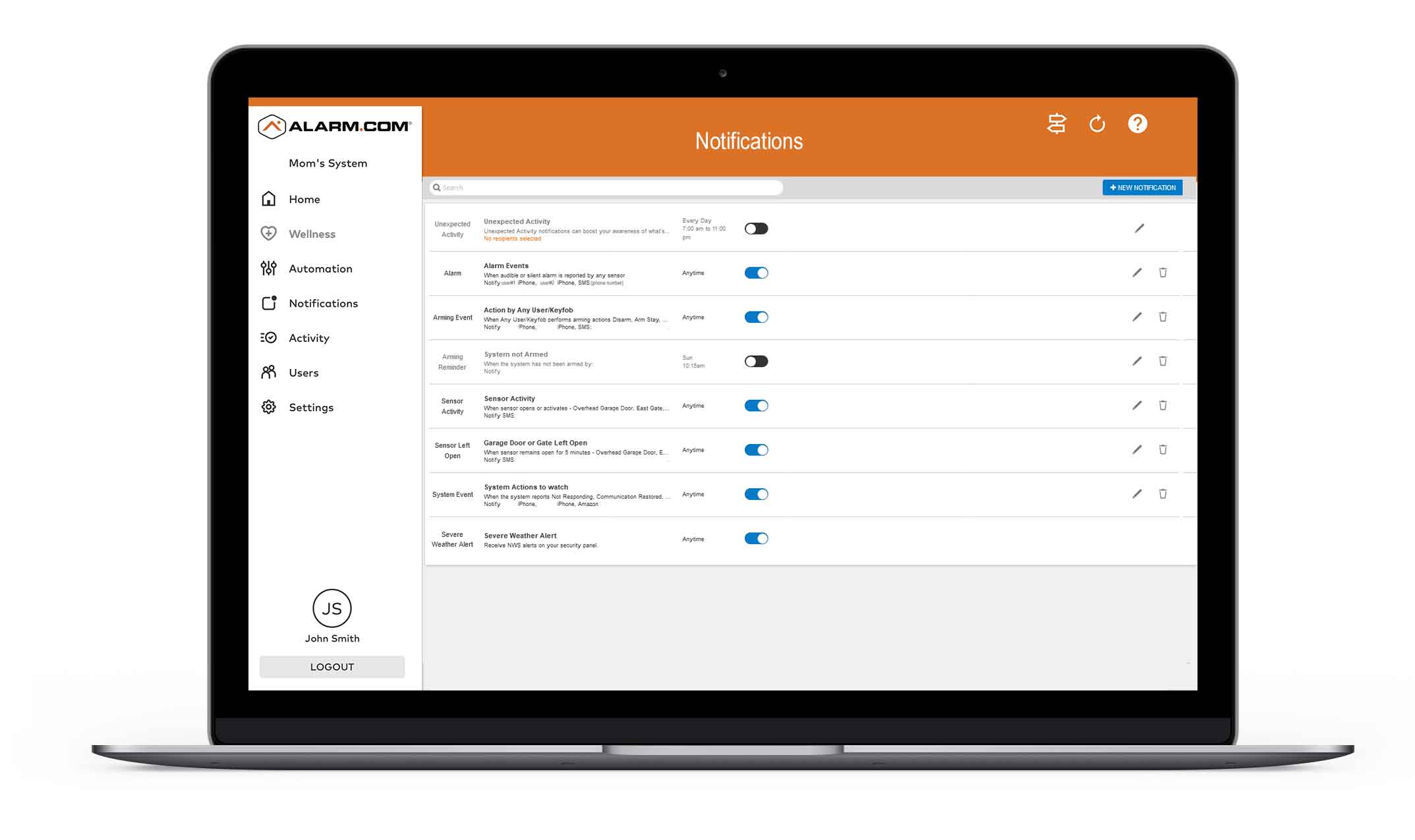To create or edit a security alert notification using your customer app:
- Log in to your app.
- Tap the 3 bars icon.
- Tap “Notifications.”
- Tap to select the notification to edit.
- If you want to create a new notification, tap “+” and then select the type of notification you want to add (e.g., Alarm, Arming Event, Arming Reminder, Sensor Activity, System Event, Video Callout, etc.).
- Enter the desired name for the notification.
- Configure the notification as desired.
- Some notifications allow for notification filtering. For more information, see “What is notification filtering?”
- In “Recipients,” tap “+ Add Recipient” to select which contacts receive the notification.
- Tap to select the entries in the address book you’d like to receive a notification, then tap “Close.” To add a new contact, tap “+ Add Contact” to add a new address book entry. To remove recipients, tap “X” to take that recipient off that notification.
- Verify that the notification has your desired settings.
- Click “Save.”
Note: You can delete notifications from the notifications page by clicking on the trash can icon on the notification you want to delete.
You can’t delete default notifications. If the “remove” icon is not present, click the toggle switch to turn off the notification.
If you need any further assistance, do not hesitate to contact us at 708-452-2000