Forest’s cameras record video clips, which are then uploaded to the Cloud and accessible via your mobile app or remote login. Our video service package has two major components: monthly upload limit and storage limit. Each clip is treated the same regardless of its length, recording resolution, and quality.
Overview
Monthly upload limit
This is the number of new clips that you can upload per calendar month.
If your account reaches its upload limit, all non-alarm recording rules are paused and cannot be resumed until the first day of the following month.
Monthly uploads
Every time a camera recording is triggered, it uploads to your cloud storage. Each clip taken by the camera (i.e., motion detection, alarm recording, manual clip request) counts as a clip upload on the service package. You receive a predetermined number of monthly uploads based on the selected service package/add-on, and this limit resets on the first of every month.
- You cannot delete recordings to free up more upload space because the upload has already taken place.
- You can set up notifications to assist in monitoring your monthly upload usage
If an account reaches its monthly upload limit
After an account’s video clip upload limit is reached, the account recording rules are paused with the exception of the alarm-triggered rules. The recording rules can be resumed manually on the first day of the following month or immediately after the account’s service package is upgraded to include additional video clip online storage.
Note : Recording rules are not automatically resumed at the beginning of the month and must be manually resumed. Alarm-triggered recording rules remain active even if the upload limit is reached.
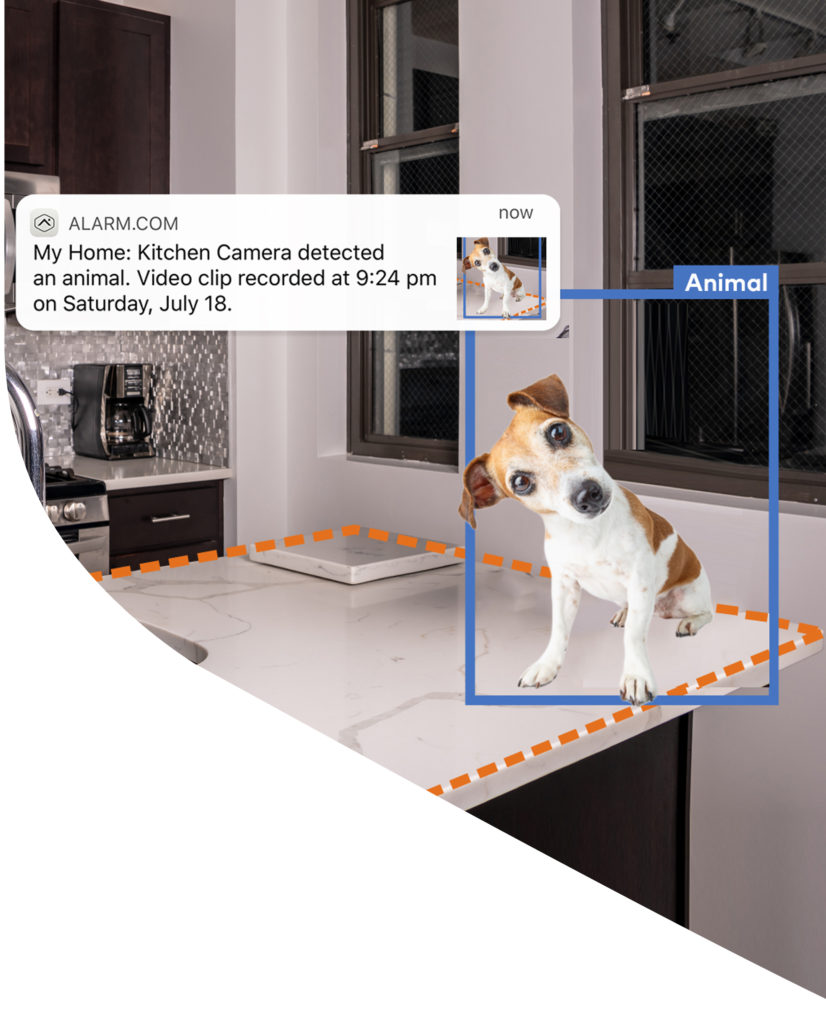
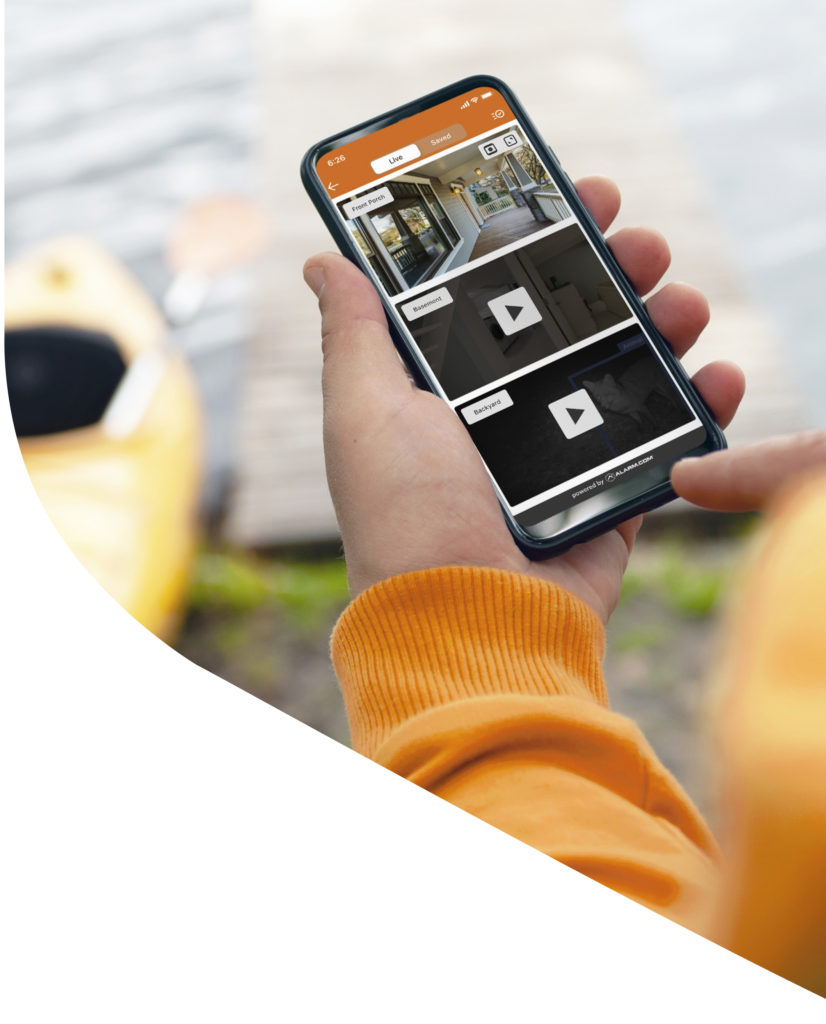
Online Storage
This is the number of uploaded clips the account can store online at any given time. If there is no space left, clips are deleted automatically oldest first as new clips get uploaded.
This is how many total clips your account stores on the cloud for all video devices on your account.
If an account reaches its online storage limit
When an account’s video clip storage is full, video clips continue to upload unless the recording rule is paused.
If a video clip is uploaded to an account with full online storage, the system overwrites the oldest unprotected video clip to make room for the newest clip. It is not necessary to free up online storage by deleting clips but it is possible to delete clips manually.
Example : If you have a service package that allows 1,000 uploads and you upload 500 clips in January and 500 clips in February, your online storage is full. Each time a new clip is recorded at this point, the oldest clip (in this case, starting from January) is overwritten unless it is protected.
If the online storage/monthly upload limit is too low
Increase the online storage/monthly upload limit. Extra video storage is available in expansion packs, which allows you to have more cameras and provides additional clips of online storage and monthly uploads per video expansion.You can add additional storage anytime by calling Forest at 708-452-2000.
Decrease the number of clip uploads
Careful camera placement and recording rule configuration reduces unwanted recordings and optimizes the use of online storage capacity. If Video Analytics is an option, it is recommended as it produces fewer unwanted recordings.
Alternatively, Stream Video Recorder provide 24/7 recording that can either partially or fully replace the need to upload video clips at all
How to Protect Clips
To protect clips using your web login
- Log into the Alarm.com Website.
- Click Video .
- Click Saved Video Clips .
- Click to select the video clips to be protected.
- Click Lock Icon
Note : The search function can only return a finite number of clips at a time, and the newest clips appear first. If the older clips in a date range are missing, try a narrower range.
To protect clips using your app:
- Log into your app.
- Tap Menu Icon
- Tap Video .
- Tap Saved .
- Tap to select the video clips to be protected.
- Tap Lock Icon

