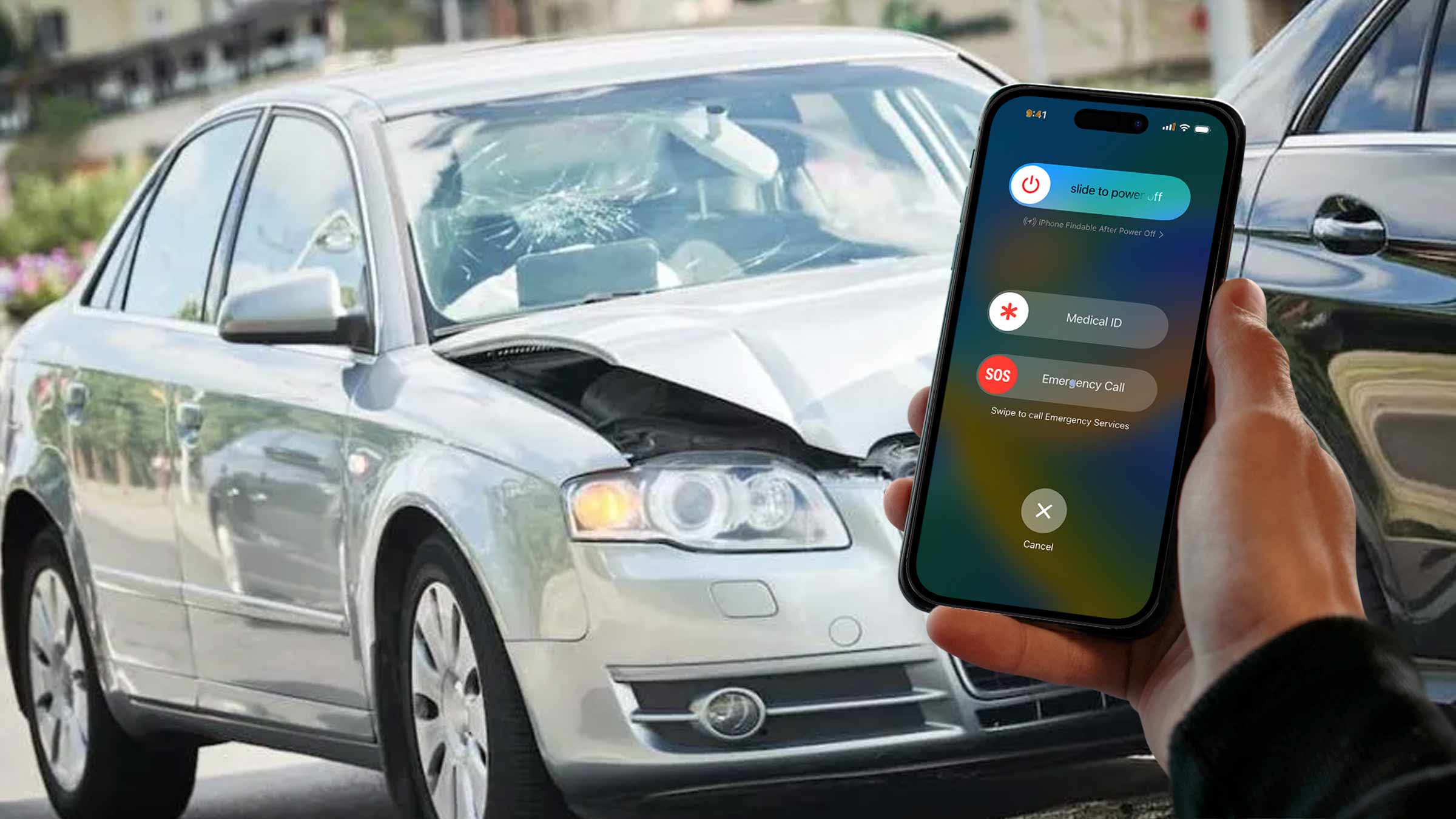
Your iPhone is packed with security features to assist you in the case of an emergency. The problem is, most of us don’t even know they are there, or how to use them. We all know it’s best to be prepared, just like we have an evacuation plan in case of a fire, and safety drills in our schools, lets take some time to learn and set up some of the most important features in our iPhone.
Medical ID
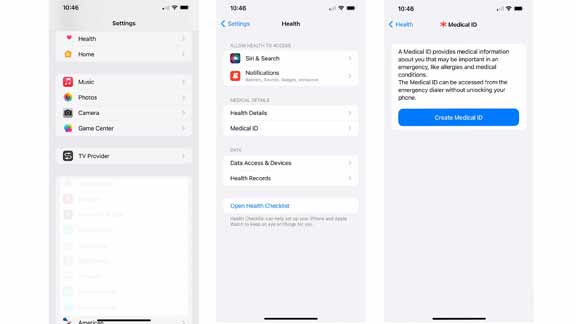
Medical ID is the first place to start. We never know if an accident will happen and it can happen to any one of us. Having health information stored on your iPhone Medical ID can help to save your life. If an accident leaves you unresponsive, medical personnel will have access to important health information so they will know if you are allergic to specific medications, your blood type, and other vital information so they can administer medical services without worsening your condition.
To set up Medial ID, go to Settings> Health> Medical ID, tap Edit. Follow the instructions to add all your health information, conditions, allergies, etc. Add Emergency Contacts so they will be able to see your location when you use the Emergency SOS feature. Also enable Show When Locked under the Emergency Access located at the bottom of the page so your Medial ID can be accessed when your screen is locked. After all, this is what will speak for you in you cannot.
The video below from Apple contains complete instructions:
Emergency SOS
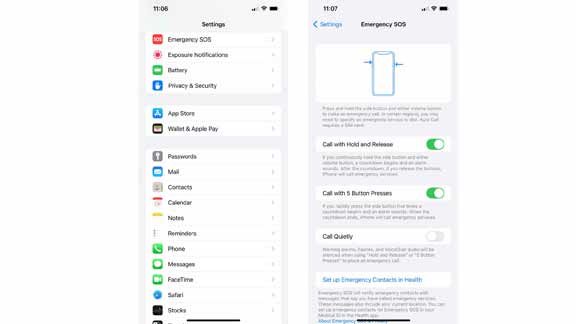
Emergency situations call for swift action and the first action we need to do is call for help. Your iPhone has a built in Emergency SOS feature that will help you do just that, quickly and effectively. To access the Emergency SOS feature on an iPhone 8 or later, press and hold the side button and either of the volume buttons. This will bring up the SOS Slider Screen. On an iPhone 7 or earlier, press the Sleep/Wake button five times to bring up the SOS Slider. Then slide the Emergency SOS slider to the right of the screen to make the call.
If you own an iPhone 14 model and you do not have cellular or Wi-Fi coverage, it will attempt to connect via satellite. This process works best during good weather conditions and a direct sky view.
The video below from Apple contains complete instructions:
Share your Estimated Time Of Arrival
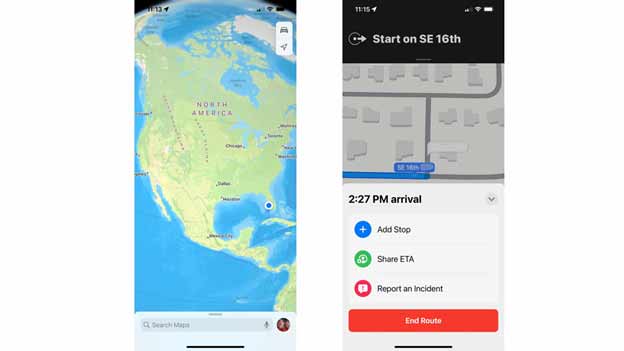
Don’t travel alone. If you are taking a road trip, keep a friend or family member up to date on your travel progress. It’s easy to keep them in the loop with this safety feature by sharing your ETA on iPhone.
Start by opening Maps and enter your destination. Choose your travel method (driving) and then tap Go. On the bottom of the screen, you will see Share ETA in the route card. Once you tap on the Share ETA, it will bring up some suggested contacts. You also have the option to tap on the Contacts option to select who you want to share your trip details with.
If your contact has an iPhone, they will receive a Maps notification with your ETA. They will be able to open the notification to see your current location and keep track as you travel. If your contact has an Android, they will receive a SMS message with your ETA.
Our phones are always with us and have a lot of safety features to help us out in case of an emergency. The important thing is to take the time to set them up and know how to use them, just in case.
Check back soon more tips to come…

