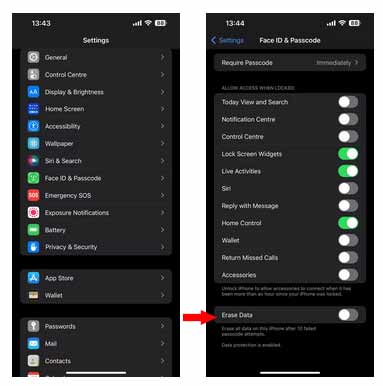Safety Check
If you need to stop someone who is no longer trusted from knowing your location, you can revoke their access with iPhone’s Safety Check. Starting in iOS 16, you can completely, or partially disconnect another person from your iPhone. This was developed for people whose personal safety is at risk from domestic abuse or similar cases.
To enable Safety Check, go to Settings > Privacy & Security > Safety Check. From here, you can select Emergency Reset to immediately disconnect all access to your data from all devices or apps. Alternatively, you can select Manage Sharing & Access to customize which people and apps can access your data. See the video below for step-by-step instruction:
Erase After 10 Attempts

Let’s face it, we don’t go anywhere without our phone and our phone holds a lot of valuable personal information. If it ever fell into the wrong hands, you want to make sure they can’t access your data. You may think a password is enough to keep your data safe, but there are ways for hackers to crack it.
Thankfully, Apple’s safety feature can erase all data after ten failed login attempts. If you want to enable this, go to Settings > Face ID & Passcode > Erase Data (at the bottom of the page).
But what if your iPhone finds its way into your little ones’ tiny hands, and they are just playing with it? Apple has that covered; they included a timer after a few failed attempts. We are pretty sure your kids won’t be patient enough to wait that long and will quickly move on to their next interest, so your data will remain safe and sound!